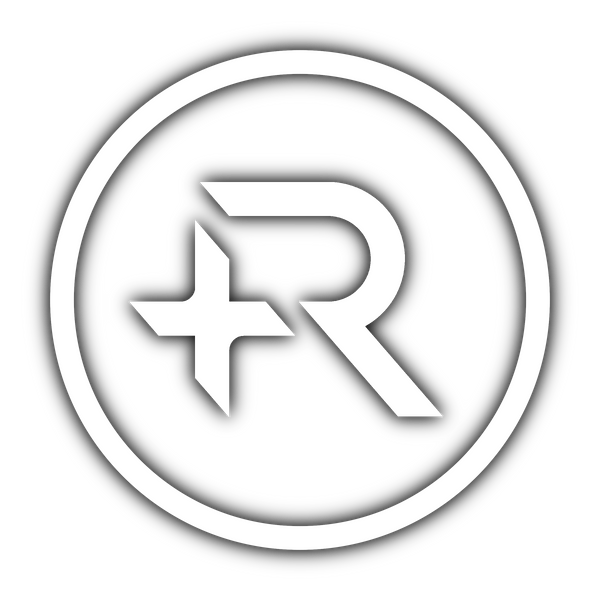Pre-built Ridge Wallet Samsung SmartTag2 Module User Guide
This guide is made specifically for this product.
I. Inserting the Battery
- Use the pointy end of the included tool to pry up under the crescent-shaped insert with an "UP" label, and remove it from the battery cavity.

- Insert one of the included CR2025 batteries under the "wings" of the battery compartment.
- Use the curved end of the tool to push it almost all the way to the end, leaving 1 mm or 1/25" between the battery and the end of the battery compartment.

- Secure the battery in place by placing the crescent-shaped insert back into position. You should hear a "click".

- Your SmartTag2 is now powered on and ready to pair.

II. Pairing with Samsung Phone
- Bring a Samsung Phone close to SmartTag2 and unlock it. If you get a SmartTag2 pop-up, simply go through the setup process, if not, continue to step 2.
- Download and open the SmartThings app.
- Make sure you are signed in with a Samsung account.
- Go to the "Devices" tab, then tap the "+" icon.
- Press "Scan nearby", and you should see "Galaxy SmartTag2" pop up in the "Available devices" menu. If you do not see it, try pressing the rear button, or remove and re-insert the battery by referring to the steps outlined in sections I and IV.
- Tap on "Galaxy SmartTag2" and go through the setup process.
III. Installing onto Ridge or Ridge-style Wallet
- Locate the correct side of the wallet to replace. This should be the side on top when holding the wallet with the notch on the top left-hand side (i.e. the side without the cash clip).
- Unscrew the 7 screws securing the decorative plate.
- Slide the existing aluminum side panel from under the rubber band.
- Place the SmartTag2 module in its place, making sure the rubber band sits correctly in its channels.
- Screw the decorative plate back on, making sure to gradually tighten the screws in a star pattern.
IV. Removing or Replacing Battery
- Use the pointy end of the included tool to pry up under the crescent-shaped insert with an "UP" label, and remove it from the battery cavity.

- Wedge the pointy end of the tool in the small gap between the battery and the battery compartment, and push the battery parallel to the device.

- The battery should now be free.
- To replace the battery, please refer to section I.
- Use ONLY CR2025 batteries as a replacement, do NOT use CR2032 batteries.
V. Performing a Hard Reset
- Remove the battery as per the steps outlined in section IV.
- Press and hold the button on the bottom of the device.
- While holding the button, re-insert the battery, and continue to hold for 10 seconds, or until you hear a chime.
- Your SmartTag2 is now reset and ready to pair with a new device.